SSS: The game: basics
3.1 - Game concept

The concept of atWar should be familiar to those who played Risk or Civilization. You start with a country (or a few countries) and some troops, and slowly build up your empire, crushing your opponents meanwhile.
3.2 - The lobby

The lobby is the fun little place you end up in after opening the GAMES pages. In the main window you can see open games - click on them to see more info and a "Join" button. Games can be quick (1-12 minute turns) or casual (12-48 hour turns) - switch to whichever type fits you best. There are also 3 rooms in each type: Main / Beginners / Coalition Wars.
The "New game" tab on the right will allow you to create your own game.
In the bottom there's chat and on the right various player lists (players in the room, Moderators, Friends, etc).
3.3 - Quick / Casual games
The main difference between these two game types is the length of turns - 1-12 minutes for Quick games, and 12-48 hours for Casual.
In casual game, you can make your movements at any time within the 12h/24h/48h period - then click 'end turn' to save your actions and either close the browser window or use the 'Go to Lobby' button in the new exit menu. Once the timer has expired or all players ended their turns, a new turn will start - at this point e-mail notifications will be sent out to players.
If you have valid e-mail in your profile and haven't disabled notifications in your settings, you will receive e-mail when new turn starts in casual games - very useful.
Exit the casual game by closing the browser window or by using the 'Go to lobby' button in the exit menu.
In casual game, you can make your movements at any time within the 12h/24h/48h period - then click 'end turn' to save your actions and either close the browser window or use the 'Go to Lobby' button in the new exit menu. Once the timer has expired or all players ended their turns, a new turn will start - at this point e-mail notifications will be sent out to players.
If you have valid e-mail in your profile and haven't disabled notifications in your settings, you will receive e-mail when new turn starts in casual games - very useful.
Exit the casual game by closing the browser window or by using the 'Go to lobby' button in the exit menu.
3.4 - Joining a game
If there are open games listed in the Lobby, you can join by simply clicking on them. Games usually have a set number of turns, during which new players can still join (10, by default). On the game icon you can notice the game name, the current week (turn) and the number of players in it.
Clicking on a game will take you in and show you a message asking whether you want to join it or simply spectate - in the latter case you can watch the game without participating.

Click the 'Join' button to join as a player. Normally, you would then have to wait until the next turn starts( unless 'Instant joining' is on)
NEW If the game is marked as 'NEW', that means it's been created but not started yet. Clicking on it would take you to the game creation screen (without the ability to alter any options). Once the game creator chooses to start the game, you will be taken to it automatically.
STAR If the game is marked with a star, that means you're still an active player in it. Clicking on it will take you back to the game. If the star is red, it means a new turn has started in the game.
PRIV Private games are marked with 'PRIV' - you need to know the password to join them.
LOCK Games that are not open for joining anymore.

Clicking on a game will take you in and show you a message asking whether you want to join it or simply spectate - in the latter case you can watch the game without participating.

Click the 'Join' button to join as a player. Normally, you would then have to wait until the next turn starts( unless 'Instant joining' is on)
NEW If the game is marked as 'NEW', that means it's been created but not started yet. Clicking on it would take you to the game creation screen (without the ability to alter any options). Once the game creator chooses to start the game, you will be taken to it automatically.
STAR If the game is marked with a star, that means you're still an active player in it. Clicking on it will take you back to the game. If the star is red, it means a new turn has started in the game.
PRIV Private games are marked with 'PRIV' - you need to know the password to join them.
LOCK Games that are not open for joining anymore.

3.4 - Creating a game
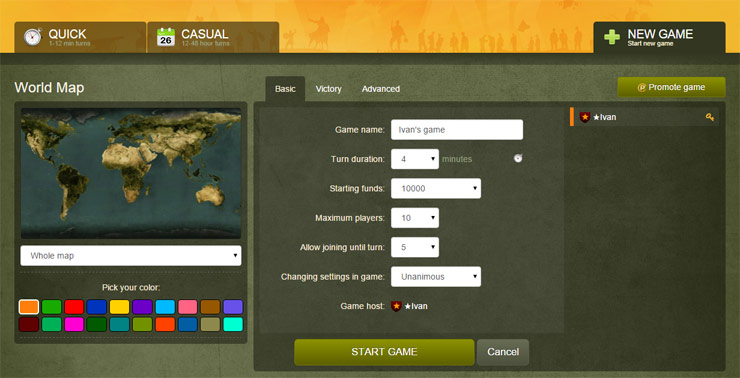
Once you've clicked 'Create new game', a small window will appear with initial game options. Here you can make your game 'private' (password-locked) or create a team game. Default option is public game without teams. There's also an option to set the required rank range for players who want to join (0 to 15, by default).
Team games: you can set 2 to 4 teams - players in these teams will be permanently allied, with no other diplomacy options. After players join the game, the team is assigned automatically, but you can change it in the players list in the lobby and in the country selection menu in the game.
After you click 'Continue' you'll be taken to the game options screen. On the left side there's a selected map (World map by default) - here you can select a preset (playable area) for the game. Select a smaller region for a faster game.
Starting funds: the amount of money each player starts with.
Initial countries: the maximum number of countries each player can select at the start.
Game duration: if there's no winner by the time the game reaches the set turn, the player (or team of players in team games) with the most SP wins.
Allow joining until week: after the set turn, new players cannot join the game anymore.
To start a game based on one of the user-created maps or scenarios, you need to go to the Maps/Scenarios screen and start the game from there.
3.5 - Chat room
Chat room is an easy and fun way to communicate with other players. The only thing that possibly needs explanation here is the channels. You can see the currently available ones in the select box next to the input field - there you can choose the channels you want to receive (use checkboxes). The current selection is the channel your message will go to. The channels are:
Game (not available in the lobby) - for communicating within the current game
Room - for those hanging out in the lobby
Global - for chatting across all games
Private - for sending/receiving private messages (select a player from the appearing box)
System - for receiving system messages (cannot write into this one, obviously)
Cln - only available if you're in a Coalition
Help - ask questions here if you're having trouble with something
Radio - atWar Radio chat
Game (not available in the lobby) - for communicating within the current game
Room - for those hanging out in the lobby
Global - for chatting across all games
Private - for sending/receiving private messages (select a player from the appearing box)
System - for receiving system messages (cannot write into this one, obviously)
Cln - only available if you're in a Coalition
Help - ask questions here if you're having trouble with something
Radio - atWar Radio chat
3.6 - Game interface
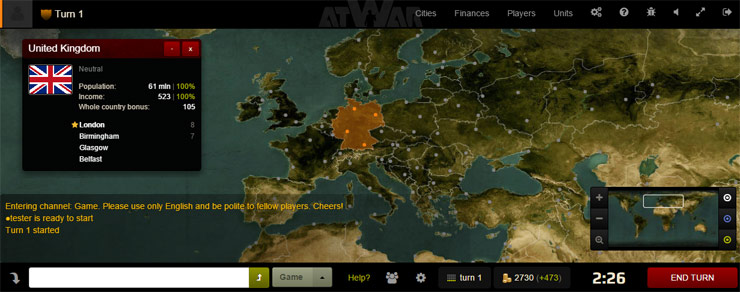
We tried to keep the interface as simple as possible. There are two toolbars, top and bottom, a minimap and some floating menus.
Toolbars
Top toolbar has you color and rank on the left, with current status text, that helps you understand what's going on. On the right, there's the main menu.
Bottom toolbar has chat box on the left. On the right, there is current week (turn), your current balance (+income/week), remaining turn time and action buttons: join game, end turn, start turn and so on.
The current week icon also shows which week of the month it is. You receive reinforcements every first week of a month.
Minimap
Minimap is handy to see the big picture, and where in the world you are. If you click somewhere on the minimap, you will move the main map to that area. Under the minimap you will find the zoom in/out buttons, movement and visibility range toggles for your units.
Menus
The game has the following menus:
All of them can be found at the top:
City (click on a city)
Country (click on a country)
Move troops (click on your units or 'Move troops' button in a city)
Combat (appears in the combat phase)
Events (appears in the beginning of a turn)
My options (Game menu)
My upgrades (Game menu)
Game settings (Game menu)

Menus can be dragged to wherever you want them on your screen (the position is remembered) or minimized. Combat menu cannot be closed. Events menu cannot be closed if a Diplomacy action is required (f.e. accept alliance).
3.7 - Game controls


3.8 - Cities and countries
Your empire is formed of countries and cities. Cities bring you income and provide military units - but only if you control the country capital. Controlling all cities in the country will also bring you bonus income (you can see it in the Country info menu or in the Finances menu).
Once you capture the country capital (marked with a star), you start receiving income from all the cities you control and are able to buy units from these cities.
Once you capture the country capital (marked with a star), you start receiving income from all the cities you control and are able to buy units from these cities.
3.9 - Country selection
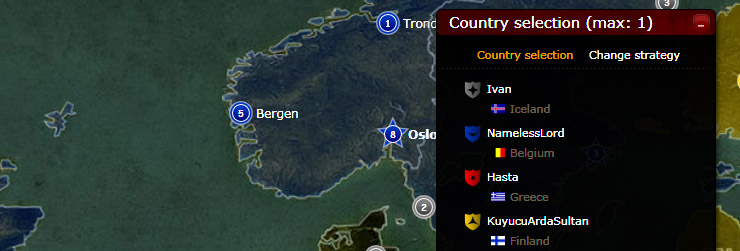
The first phase of the game is country selection. All players take turns selecting their initial countries - depending on the settings, it can be 1 to 99 countries. You have 30 seconds to choose and buy a country, otherwise the turn passes to another player.
To buy a country, click on one that is still available (and affordable) and press the 'acquire' button. The cost (or 'net worth') of a country depends on its income and the number of available troops.
The first country you select becomes your 'home country' - in some victory conditions, it's important to defend yours and try to occupy your opponent's home country to win. Home countries are marked with player color flags in their capitals.
If you're happy with your selection and wish to start the game, click the 'ready' button. If you reached the maximum initial countries, your status will be set to 'ready' automatically. When all players are ready, the game starts.
In the country selection menu you can also change your Strategy (you won't be able to change it during the game). Your selected Strategy will influence the balance of your game - giving you some advantage in a particular area, while taking away something in return. For example, Relentless Attack will boost your Tank units, while weakening your Infantry.
3.10 - Buying troops
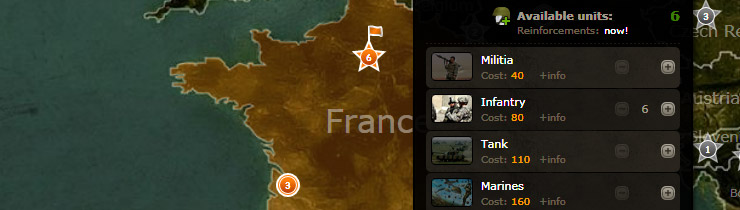
You can buy units from a city info menu - but only if you control the country's capital.
Above the list of units you can see how many are available at the moment - this number is determined by the city's population. You get reinforcements in the beginning of the game, and then once a month (every 4 turns).
There are 3 types of units: land, naval and air. Naval units, obviously, are only available in ports. To see more information about the unit, hover the mouse over the unit image. To move all units of this kind, click on the image.
Stealth units, like Submarines, Marines and Stealths are invisible to your opponents until they they are detected or participate in a battle. After a battle you need to take them to any of your cities to restore their stealth.
All units cost a certain amount of money to purchase, and afterwards you'll have to pay 1/10 of this sum every week for their maintenance.
Hold the '+' button to buy all available units. If you haven't moved the purchased units yet within one turn, you can still sell them back by clicking the '-' button.
On the map, the cities with available units are highlighted with thicker outline.
There's a direct correlation between city population and reinforcements. If your city population falls down to 50%, only half of the reinforcements will be available.
3.11 - Moving troops and attacking
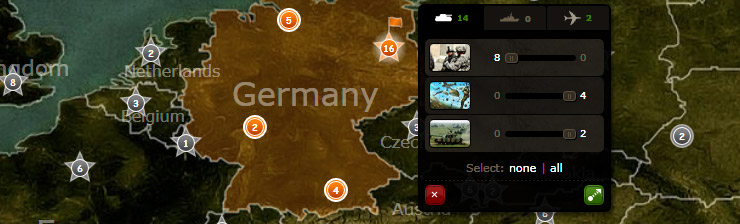
Drag and drop
The easiest way is to drag and drop the troops on the map. However, it will only work if all units are of the same type (land/naval/air). You can also drag separate units or unit groups from the sliding out info menu (hover on the troop icon).
Move troops menu
To select which units you want to move, click 'move units' button in the city or click the troops on the map. In the appeared menu you'll see 3 tabs for different unit type (each type has to be moved separately!) and sliders for each individual unit. Click on the numbers to the left and to the right of the slider to select all/none or move the slider itself. There's also an option to select all/none units of in the tab, below the sliders. After selecting the units, click the green 'move' button in the lower right.
Unit image in the City menu
Clicking the unit image in the city menu will move all units of the kind (all Tanks, all Infantry etc.)
Transports
There are two transports in the game: Air Transport and Sea Transport (there are also Submarines, which only carry Marines). To load land units into them, go to the Move troops menu, select units from the 'land' tab - now, if you have any transports in the units stack, you will see additional buttons below - 'load to Air Transport' and 'load to Transport'. Note that loaded units cannot participate in battles when attacked, and will perish if the transport is destroyed.
Attacking
To attack, simply move your troops onto your enemy's. You cannot attack your allies - first you need to break the alliance (in the Players menu) - this takes one turn.
Undo
You can undo the last movement by hovering the mouse on the movement path and clicking the appeared 'x' button. If the button doesn't appear, then the undo is already impossible.
Movement range
All units have certain movement range. You can keep moving your units until it expires, so your movement doesn't have to be straight and can consist of several paths. If units in the group have different ranges, the group's range will be the average of them. You can turn on/off the movement range for all units under the minimap - this can be handy to show you the units that haven't moved yet.
Visibility range
Likewise, all units have visibility range (it can also be turned on/off under the minimap). If enemy troops are beyond your visibility range, you won't be able to see their numbers and unit details.
3.12 - Who gets to move first when the turn ends?
All movements are prioritized according to the order of players' actions, so to successfully run away or intercept enemy units, plan this move early during your turn. Basically, you should make your moves in the order of their importance.
Order of movements is not based on time, so if one player made his first move within first 10 seconds, and the other player made his first move at the end of the turn, these will still have the same priority (50/50 chance).
Order of movements is not based on time, so if one player made his first move within first 10 seconds, and the other player made his first move at the end of the turn, these will still have the same priority (50/50 chance).
3.13 - Battles
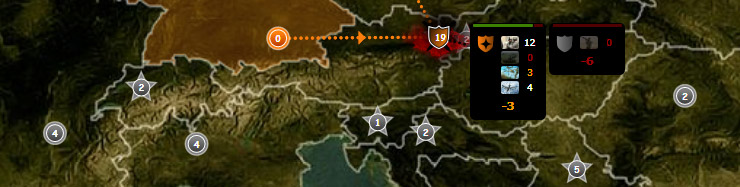
Battle list
If any battles occurred during the turn, a battle list menu will appear. In it you can see participants and locations of the battles. To play a separate battle, click on it in the list or on the map. To play all battles, click on the 'play' button (it will start from the currently selected battle). To fast-forward through battles, click on the 'fast-forward' button. You can also filter the list with the drop-down select box.
It's also possible to play a battle by clicking on it directly on the map.
Who attacks and who defends
If you attacked and your opponent didn't, during the battle your units will always be attacking, while your opponent's units defending. If both armies attacked each other, units will take turns attacking and defending. This matters because some units are better at defending (f.e. Infantry), and other at attacking (Tanks).
Units with the best attack in your army will attack first. Units with the best defence will defend first. So, for example, it makes sense to cover your Tanks with some Infantry, in case they are attacked.
Battle mechanics
Unit's Attack and Defence represent the maximum amount of damage you deal to the opponent. Attack and defence are executed simultaneously, so you're guaranteed to deal some damage in a battle. Each unit has Hit points - so damage is applied directly to Hit points, and if the unit runs out of them, it gets destroyed. The remaining damage is then transferred to the next unit.
So, for example, 1 Tank attacks 1 Infantry and 1 Militia (all units have 7 HP each). Tank deals 6 damage (attacking), Infantry deals 4 damage (defending). Now Tank has 3 HP left and Infantry 1 HP. Tanks now deals 3 damage and Infantry also 5. Tank dies, Infantry dies, Militia takes 2 damage (carrying over from Infantry), but survives to fight another day. After the battle all HP is restored for surviving units.
If the last two units destroy each other simultaneously, the defending unit will survive.
Critical hits
Critical hit combines the current roll (let's say 3) with the maximum attack/defence roll (let's say 7). This produces a critical hit of 10 damage. The chance for this to occur varies depending on the unit and strategy, but normally it's around 5%.
3.14 - Finances
Finances play an important part in Afterwind. You need to have enough money to afford purchasing better units, and be able to support them afterwards. All units cost a certain amount to purchase, and a tenth of that amount per week for maintenance.
Income is generated by your cities and countries. The initial income is 50% for cities on your territory and 10% on foreign territory. The weekly increase is +25% on your territory until 100% and +2% afterwards, up to the total of 150%. Weekly increase on foreign territory is +5%, and the maximum is 50%.
Controlling all cities in the country will also bring you bonus income (you can see it in the Country info menu or in the Finances menu).
Population also influences city income - for example if it falls down to 50%, the nominal income (100%) will be reduced by half.
The difference between your income and expenses is shown in the bottom toolbar, next to the current funds. For more details, look at the Finances menu.
Income is generated by your cities and countries. The initial income is 50% for cities on your territory and 10% on foreign territory. The weekly increase is +25% on your territory until 100% and +2% afterwards, up to the total of 150%. Weekly increase on foreign territory is +5%, and the maximum is 50%.
Controlling all cities in the country will also bring you bonus income (you can see it in the Country info menu or in the Finances menu).
Population also influences city income - for example if it falls down to 50%, the nominal income (100%) will be reduced by half.
The difference between your income and expenses is shown in the bottom toolbar, next to the current funds. For more details, look at the Finances menu.
3.15 - Ending the game and Victory conditions

Quitting
There are several ways to end the game. For example, you can simply close the browser - this way you will still remain in the game for a while, but if you don't re-enter within 10 minutes, you will quit and lose all earned SP. The same happens if you click 'Exit to lobby' in the main menu.
Surrendering
If you feel that continuing the resistance is pointless or decided to quit for whatever reason, you can choose 'Surrender' from the main menu - this way you will be able to save half of your earned SP.
Winning
Still, the best way to end the game is to win it. You can do it by either eliminating all opponents or by fulfilling the Victory condition. A joint victory / draw is also possible, if all remaining players are in alliance.
Victory conditions
Victory conditions can be set in the game setting.
Total Annihilation means the game will only end when only one player (or a group of allied players) is left.
Capture the homecountry/homecity means that to destroy your opponent it would be enough to capture his homecountry or its capital.
Capture the UK means that the player who first takes control of the UK wins.
Game duration
In advanced game settings you can also set game duration (default is 50 turns). If by this time there's no winner, a player with the most SP (earned during the game) wins.
3.16 - Strategy Points (SP)
Strategy points (or SP) can be earned during the game - for destroying enemy units, capturing cities and countries and getting medals. Apart from medals, for which you receive your SP immediately, all SP earned during the game are stored in the Scoreboard until your game ends - then you either receive half of your earned points if you lose (or surrender), all of your SP + half of your opponents' SP if you win and nothing at all if you quit.
If the game expires (reaches the set maximum game turns), the player with the highest SP wins.
SP can be spent on buying upgrades in the lobby. You also earn new ranks based on your total SP amount.
If the game expires (reaches the set maximum game turns), the player with the highest SP wins.
SP can be spent on buying upgrades in the lobby. You also earn new ranks based on your total SP amount.